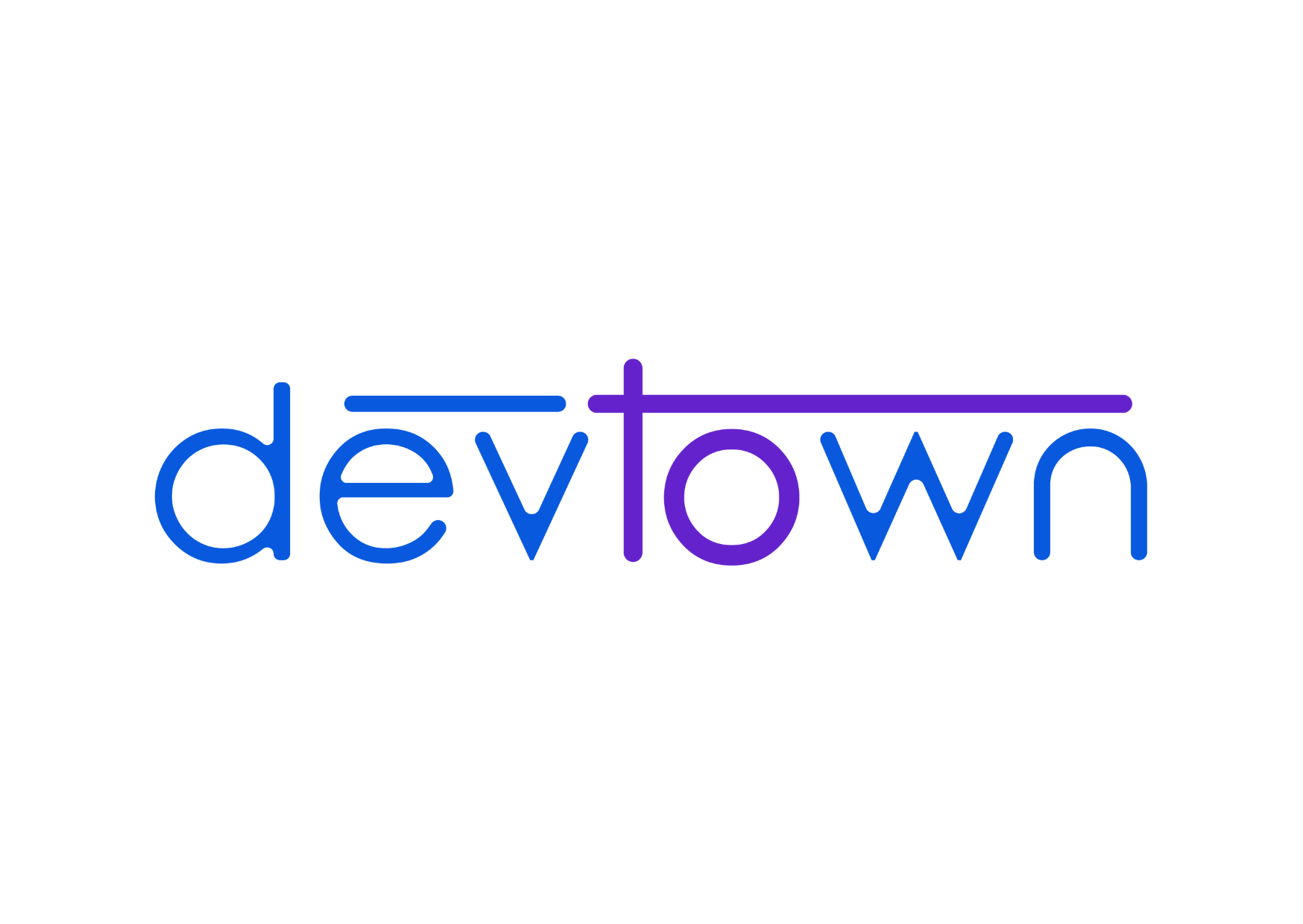C++ Setting Up
To begin our C++ journey let us first download and set up a C++ IDE and text editor.
IDE or integrated development environment is basically a software application which provides the programmers with comprehensive facilities for software development.
In this course we will be using Dev C++ which is a free full-featured IDE (integrated development environment)distributed for programming in C and C++. It was released in 1998. It was developed by Collin Laplace.
Software is a set of instructions and data that tells a computer how to work.
The link given below will take you to the page from where you can download Dev C++.
Click on download.

Once you finish downloading this file, click on the small icon that appears at the bottom left of your web page, choose the open in folder option.

This should open your setup application in downloads folder click on this application.

A message will pop up asking you to allow "this app to make changes to your device", just click "Yes".

and once it's installed, you will be prompted to choose a language, proceed with English

Then you will be asked to agree to the license agreement.

After agreeing to the license agreement, you will be asked to choose components just click on next as all components will be selected by default.

Finally, choose the location where you wish to install the application and click install.

Wait for the files to get installed and click on next.

You will see a small checkbox "Run Dev C++" click on the checkbox and finish the installation.

Now you are ready to write your first program.
Go to file>>new>>source file or use shortcut ctrl+N

Happy Coding!!!